You have a deadline to respect and are wondering how many days are left before reaching the due date? Maybe you want to calculate the number of days before your next holidays?
Have you ever heard of TODAY or NOW functions in Excel? If you want to know how long you have until a deadline (in full or calculated days), these 2 functions will come in handy!
In Excel, easily set target dates or check how long you have before reaching a deadline with TODAY or NOW formulas.
Ted Jordan will teach you how to do it and how to insert the current date in an Excel worksheet. Watch the video on the right to discover these formulas in less than 40 seconds or read our detailed tutorial below!
Ready to learn?
How to insert the current date in Excel
To insert the current date on a worksheet whenever you open Excel, use the TODAY function. Simply enter the TODAY formula in a cell and today’s date will be updated and displayed automatically every time you open your worksheet.
The TODAY formula is =TODAY() and will display dd/mm/yyyy for the current date.
Note that the format may be different depending on your date settings.
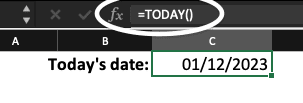
Why is TODAY not updating in Excel?
If the TODAY function is not updating automatically in your Excel worksheet, check your Calculation options settings.
You can find these settings by following one of these 2 methods:
– Click Microsoft Excel>Preferences>Calculation and then click Automatic under Calculation options.
– Go to Formulas>Calculation options, then click the Automatic option.
How to insert the current date and time in Excel
To display the current time in Excel you can use the NOW function for automated updates or use the shortcut Command+; on your keyboard to display the current time (this time will not be updated afterward).
What is the NOW formula in Excel?
The result of NOW in Excel is only updated when a macro that contains the function is running or when the spreadsheet is calculated. For automatic updates, set your Calculation options to “Automatic”.
Click on Formulas, Calculation options and then click on Automatic.

Command ; – Excel shortcut to display the current time
Press the shortcut keys Cmd and ; in Excel to display the current time.
What’s the difference between TODAY and NOW in Excel?
The TODAY function displays today’s date while the NOW function displays the current date and time. Also, the NOW function is more precise and will display calculated days.
For example, TODAY’s result will be 2 while NOW will display 1.5 if only one day and half is left before a date.
You can see the difference between NOW and TODAY in Excel with the 2 below examples.
Calculating how many days before or after a date
To calculate how many days are left before a specific date, you can use the TODAY or NOW functions in Excel. Check the examples below to learn from them!
How many days before a deadline – TODAY function
To display how many days are left before a date you can use the TODAY function in Excel. As a reminder, the TODAY syntax is =TODAY().
In this example, we want to check how many days we have to finish our tasks and this, automatically.
If a result is 0 this means the due date is today and if a result is negative, we missed the due date!
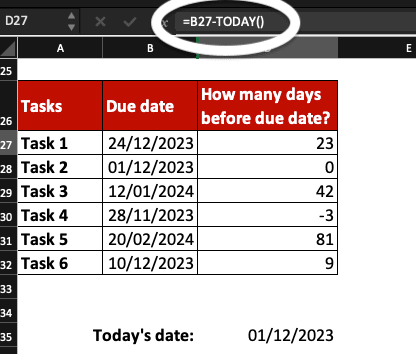
Note: check the format where results are displayed is General or you might see unwanted results.
How many days before a deadline – NOW function
To calculate how many days are left until a due date, use the NOW function to display calculated days. For example, 1.5 will mean you have 1 day and half to finish your task.
As a reminder, the NOW syntax in Excel is =NOW().
In this example, we want to check how many days we have to finish our tasks and this, automatically.
If the result is 0, our due date is today while a negative result means we missed the deadline!
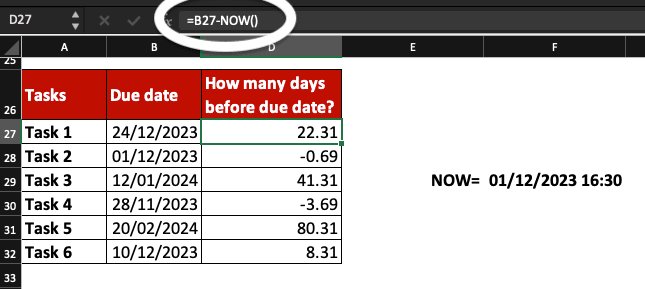
Note: check the cells format (where results are displayed) is General or you might see unwanted results.
How to check if a date is past in Excel
Check if you past a date in Excel using TODAY.
Use =DATE(yyyy,mm,dd)<TODAY() or =”cell“<TODAY() and the system will tell you TRUE or FALSE. If TRUE, the date is past and if FALSE, the date is in the future.
“cell” = a cell containing a date value.
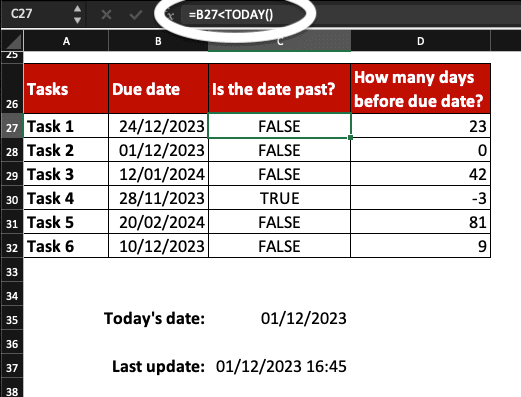
Calculate 30 days from today in Excel
If you want to calculate 30 days from today in Excel, you can do so by using the TODAY function: =TODAY()+30.
This formula is really handy if you want to set target dates!
It works with other numbers too: you can set a date to 1 week (7 days) later or 5 days later.
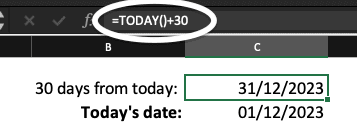
Check when was the page last refreshed
To check when was the Excel worksheet last refreshed, enter =NOW() in a cell and check the Calculation options are set to Automatic.
This is useful when using dashboards for example.

Discover more examples in our video at the top of the page!
Now, you know how to calculate the number of days before a date or to set up deadlines in Excel worksheets!
Discover more handy formulas and tips in Excel by joining our professional Excel Course. Receive a free spreadsheet cheat sheet when registering for the Course!






