Know how to get week numbers from dates in Excel after reading this quick tutorial.
That’s it! No wasted time here.
Convert dates to week numbers within seconds in your Excel tables and focus on more profitable tasks. No need to calculate week numbers in a calendar when you can simply use the WEEKNUM function in Excel!
If you need to use ISO week numbers for your financial year, check the last part of this article.
Ready to add a new skill to your resume?
How to use the WEEKNUM function in Excel?
The WEEKNUM function, in Excel, returns the week number of a specific date, considering the week starting with 1 January as week 1 (for ISO week numbers, it might be different depending on the year).
The syntax of the WEEKNUM function contains 2 arguments: 1 is mandatory and 1 is optional (return_type).
The Excel WEEKNUM formula is =WEEKNUM(serial_number,[return_type])
serial_number – This argument is required. It can be a serial number, a date or the result of a formula in a date format.
return_type – It’s a number that determines the type of return value to use, to decide on which day a week begins. This argument is optional and if you don’t put any value, the system will consider Sunday as the 1st day of the week.
We recommend entering 2 as the argument, which will indicate to the system to consider Monday as the 1st day of the week.
What is a serial number in WEEKNUM?
In Excel, the serial number in the WEEKNUM formula is a sequential number that represents the date of the day you want to use.
By default, the serial number 1 corresponds to 1 January 1900. The serial number 1,000 will correspond to the 1,000th day after 1 January 1900: 26 September 1902.
WEEKNUM return types
The return_type argument in the Excel WEEKNUM function is important even if optional. Indeed, choose wisely as it will impact the result of the WEEKNUM formula. We recommend you to use return type number 2 (so Monday is considered the 1st day of the week).
| Return_type | Week begins on |
|---|---|
| 1 (or omitted) | Sunday |
| 2 | Monday |
| 11 | Monday |
| 12 | Tuesday |
| 13 | Wednesday |
| 14 | Thursday |
| 15 | Friday |
| 16 | Saturday |
| 17 | Sunday |
| 21 | Monday (ISO system) |
What is the difference between WEEKNUM return types 1 and 17, 2 and 11?
There are no difference between return types 1 and 17, and return types 2 and 11. Return types 11 to 17 were created afterward in a new Excel version.
Excel WEEKNUM function examples
Week number from date in Excel – WEEKNUM with DATE
If you want to find the week number of a specific date in Microsoft Excel, use the WEEKNUM and DATE functions.
The syntax to use is =WEEKNUM(DATE(yyyy,mm,dd),return_type).
In this example, we want convert the date 31/10/2023 to a week number, with the 1st day of the week being Monday.
Our formula is =WEEKNUM(DATE(2023,10,31),2) and the result is 45.
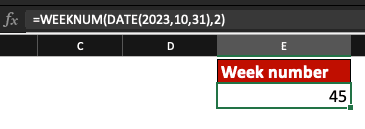
From date to week number in Excel – WEEKNUM
If you want to find the week number of a date contained in a spreadsheet cell, use the WEEKNUM function.
The syntax to use is =WEEKNUM(cell number ,return_type).
In this example, we want to convert the date 31/10/2023 (in cell D20) to a week number, with the 1st day of the week being Monday.
Our formula is =WEEKNUM(D20,2) and the result is 45.
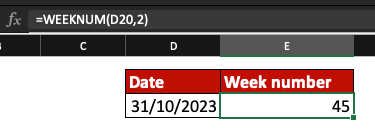
ISO week number in Excel – WEEKNUM
If you use the ISO system for your financial year or business documents, enter 21 as the return_type argument in the WEEKNUM function.
Formulas to use are =WEEKNUM(cell number ,21) or =WEEKNUM(DATE(yyyy,mm,dd),21).
In this example, we want to find the ISO week number for the date 31/10/2023. Our formula is =WEEKNUM(DATE(2023,10,31),21) and the result is 44.
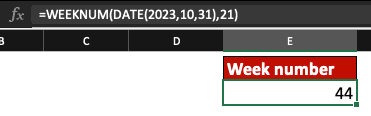
We love sharing our knowledge, so find another way to display ISO week numbers in Excel below!
How to calculate ISO week numbers from dates in Excel?
Use the ISOWEEKNUM function in Excel to convert a specific date to a week number using the ISO system.
The ISOWEEKNUM formula is =ISOWEEKNUM(date)
date – This argument is required. It can be a serial number, a date or the result of a formula in a date format.
From date to ISO week number – ISOWEEKNUM example with DATE
If you want to find the ISO week number of a specific date in MS Excel, use the ISOWEEKNUM and DATE functions.
The syntax to use is =ISOWEEKNUM(DATE(yyyy,mm,dd))
In this example, we want to convert the date 31/10/2023 to its ISO week number. Our formula is =ISOWEEKNUM(DATE(2023,10,31)) and the result is 44.
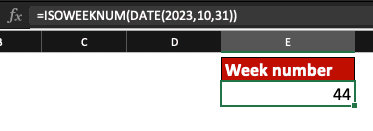
ISO week number – Example
If you use the ISO system for your calculations, use the ISOWEEKNUM function.
The formula to use is =ISOWEEKNUM(cell number) with the cell number containing a date value.
In this example, we want to find the ISO week number for the date 31/10/2023, contained in cell D20. Our formula is =ISOWEEKNUM(D20) and the result is 44.
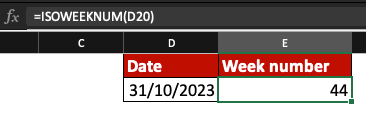
Now, you know how to convert dates to week numbers in Excel, using the WEEKNUM and ISOWEEKNUM formulas!
Learn more useful functions and data visualisation tools with Ted Jordan by joining our free Excel Course!







