Increase indent in Excel to format your text the way you want when alignment options are not suitable.
Learn how to add and remove indent in Excel with shortcut keys and discover how to use custom indentation.
Ready to learn?
What is indentation?
In MS Excel, an indent corresponds to the space left at the beginning of a cell.
Increase indent in Excel: shortcut and options
To increase indent in a cell, in Excel, you can use shortcut keys, click the Increase Indent button or add custom indentation with Format Cell.
Shortcut to increase indent
In Microsoft Excel (or Word), increase indent by pressing Option+Control+Tab on your keyboard.
You think the shortcut is too complicated? Customise it!
Check this tutorial to learn how to customise shortcuts in Excel.
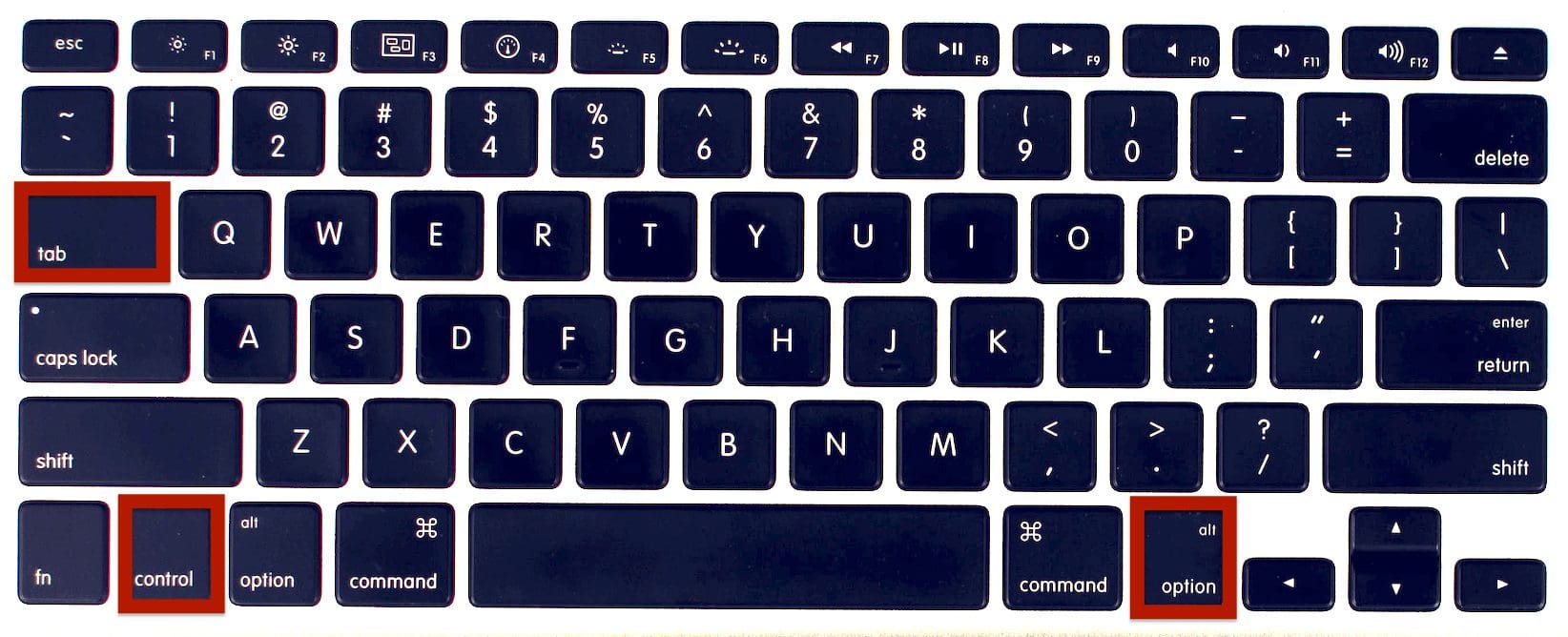
Where is the Increase Indent button in Excel
You can find the Increase Indent button in the Home tab: Increase Indent is represented by a blue arrow pointing right between lines.

How to add custom indent
Add custom indentation in Excel by selecting the cell you want to indent and pressing Command+1. The Format Cell window opens: enter a number and press Enter (or click OK).
How to remove indent in Excel
Remove indent in Excel using shortcut keys or clicking the Decrease Indent button.
Decrease indent shortcut
The shortcut to decrease indentation on Mac is Option+Control+Shift+Tab.
We recommend customise it with a quicker one. If you don’t know how to customise shortcuts in Excel, check this tutorial.
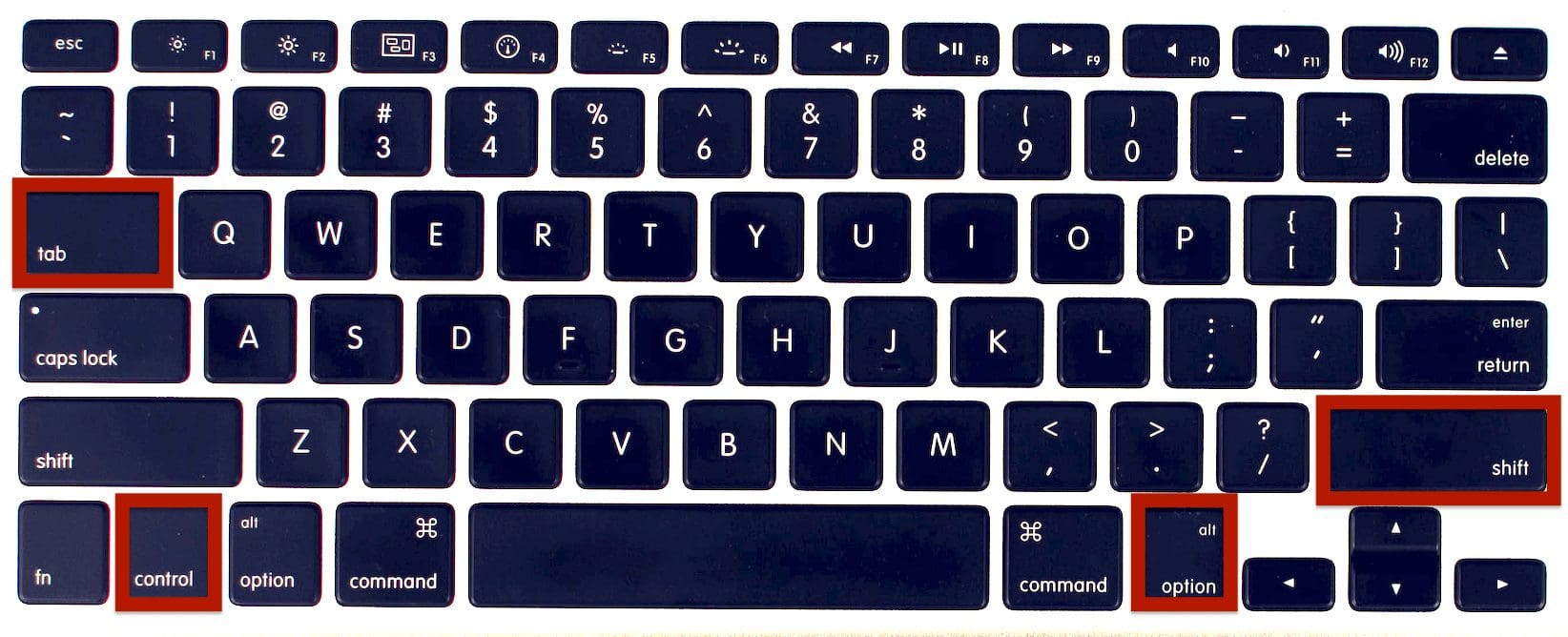
Where is the Decrease Indent button in Excel
Find the Decrease Indent button in the Home tab: Decrease Indent is represented by a blue arrow pointing left between lines.

Now, you know how to increase indent in Excel, decrease it and use custom indentation! You also discovered the shortcut keys for indent.
If you haven’t done it yet, we recommend you to read this tutorial to learn how to customise shortcuts in Excel. This handy tool will save you so much time!
Mastering MS Excel is essential for your work? Join our Online Course now!
Learn at your own pace, get support from experts by email and receive your Excel certificate.






