Get workbook statistics to check if some sheets are hidden or how big your workbook is getting.
Discover how to get these useful Excel statistics quickly.
Ready to learn?
How to get workbook statistics
You can access Excel workbook statistics using shortcut keys or by selecting the Workbook Statistics button. Learn now how to do these actions like a pro!
Excel Workbook Statistics shortcut
The shortcut to get workbook statistics in Excel is Control + Shift + G on Mac.
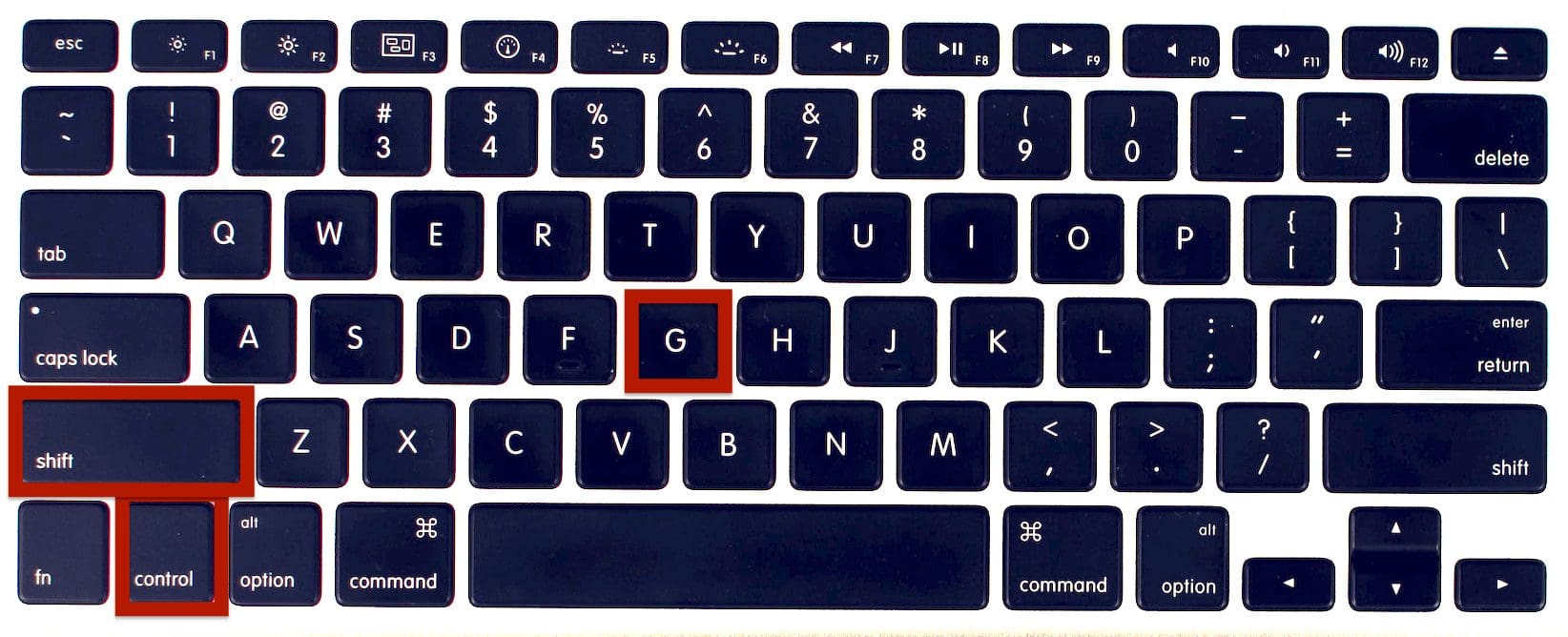
Find Workbook Statistics tool in Excel
Get access to Workbook Statistics in Excel by selecting Review then Workbook Statistics. This Excel tool is represented by a table and numbers “123”.
Learn how to include and use Conditional Formatting in your Excel spreadsheets, like we did in this example with completion icons, by joining our Online Course or by reading our blog.
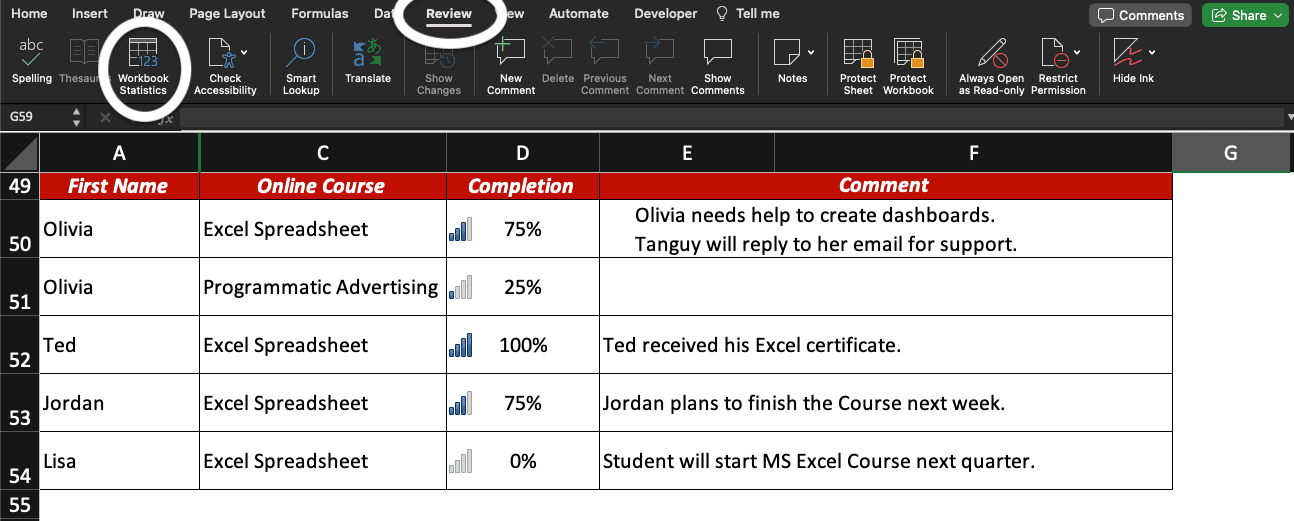
What information is displayed in Excel Workbook Statistics?
In Microsoft Excel, the Workbook Statistics tool displays information about the current worksheet and workbook. If you wish to get worksheet stats for a specific worksheet, make sure to open it before pressing the keyboard shortcut keys Control + Shift + G.
Types of workbook stats displayed
Get Excel workbook statistics to access data about the current worksheet you are working on and workbook.
You’ll be able to check how many cells contain data, how many Excel formulas are used, the number of charts and tables, etc.
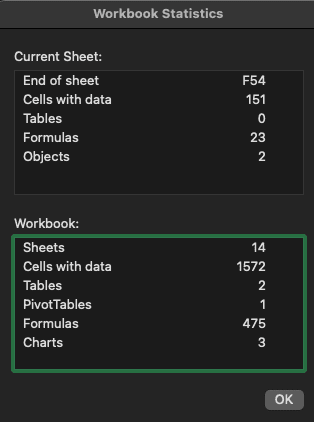
Workbook stats: a way to check for hidden sheets
Use Workbook Statistics to check if some worksheets have been hidden in the Excel workbook you just opened. To do so, press Control + Shift + G and compare the number of sheets with the number of displayed sheets in your workbook.
If the number of sheets in Workbook Statistics is higher than the number of sheets you see in your workbook: one or more sheets have been hidden.
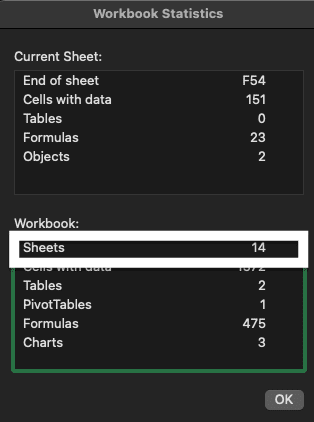
Now, you know how to quickly get workbook statistics in Excel: select the tool button or use the Workbook Statistics shortcut. One more Excel trick to add to your resume!
Learn how to create charts in Excel for free with the help of Ted Jordan: join our Spreadsheets Course now for $0!







