Excel test in an interview: a popular assessment test required for many candidates who apply for jobs in marketing, finance, analytics, etc.
If you apply for the following roles, you have to prepare for an Excel assessment test: account manager, accountant, administrative assistant, data analyst, project manager, teacher, account strategist, HR specialist, marketing professional, financial analyst, IT professional.

What is an Excel test? How to prepare for it and what are some common Excel interview questions?
Follow our tips to pass your next Excel assessment test with ease!
What is an Excel assessment test?
An Excel assessment test is likely to be required by an employer if Excel is mentioned in a job description. Nowadays, interviewers request an Excel test during interviews for candidates to show their proficiency in formatting or analytics. This test lasts on average 30 minutes.
You may be faced with multiple-choice questions, mock-up scenarios or small tasks using Excel. Some companies also use interactive spreadsheets when assessing candidates’ Excel skills.
Depending on the role you apply to, Excel skill tests are divided into 3 levels: basic, intermediate and advanced.
- Excel basic test in interview: for entry-level and administrative roles.
Interviewers will mainly ask you to perform formatting tasks: adding or removing columns or rows, opening and saving Excel files, sorting and filtering data, adjusting the size of rows or columns. You may also need to prove that you can use basic Excel functions like SUM or AVERAGE. - Excel intermediate test: for roles with information processing.
Candidates will be asked to prove their proficiency in Excel by merging cells, freezing panes, creating and customising pivot tables or by implementing conditional formatting. - Excel advanced test: for data analytics roles.
Of course, you must know how to perform basic and intermediate tasks in Excel. Other advanced functions or tasks will be required from you: VLOOKUP, CONCATENATE, data validation, applying styles to chart, SUMIF, macros, etc. If you know how to use Excel shortcuts, it’s even better!
Why it’s important to prove Excel skills in interview
Proving your Excel skills during an interview is crucial to increase your chance of being selected for the role. In a competitive environment: showing employers an Excel certification boosts your professional credibility.

We recommend that you mention your Excel skills on your resume, or on LinkedIn, and that you include any Excel certificate you may have. If you prove your Excel proficiency before the interview process starts, employers won’t need to assess you. You could directly go to the next round of interviews and get hired faster!
Being proficient in Excel also helps with salary negotiations.
“certified employees earn 15% more than those without certification”
(Source: Microsoft)
How to prepare for an Excel test in an interview
Increase your chance of success, when applying for a role requiring Excel skills, by following these 8 tips:
1. Do your research
Sometimes, previous candidates or employees share their experience in forums like Quora or Reddit. Check these and you might find information about the interview process for the company you just applied to.
Read the job description several times: you might find some hints in it about why you would use Excel to complete day-to-day tasks.
2. Determine the level of Excel proficiency needed
From the job description, from experience or by asking HR, determine the level of Excel proficiency needed for the role. You can also contact current employees via social media, like LinkedIn.
Discovering if you have to know basic Excel formulas and tools only versus advanced ones will make a huge difference in your interview preparation. And so, on your success rate!
3. Confirm the Excel version used for the interview
Feel free to ask the company beforehand which version of Excel will be used for the assessment test. Working with an old version of the spreadsheet editor can slow you down during the test and create confusion. For instance, some of the newest Excel functions such as XLOOKUP will not be available.
4. Ask which desktop operating system will be used
If the Excel assessment test is done in an office, it’s important that you get familiar with the operating system used by the company: macOS vs Windows.
This information is crucial when learning Excel shortcuts. You don’t want to sit in front of a laptop trying to figure out shortcuts on Windows when you only know shortcut keys on macOS.
5. Know Excel shortcuts
Learn common Excel shortcuts to save time during an Excel test using. With assessment tests lasting about 30 minutes, train yourself: get to learn basic and advanced Excel shortcuts.
6. Join a spreadsheet course
From basic to intermediate levels, learning Excel or refreshing your memory is essential to prepare an Excel assessment test. Online spreadsheet courses are great to learn at your own pace and to prepare any Excel test.
Some spreadsheet courses, like the one provided by Ted Jordan, make possible the issue of a certificate upon completion.
You can study Excel tools and functions on time before any interview and receive an Excel certification proving your skills to your future employer.
7. Get familiar with the Excel ribbon
Learn how to use the Excel ribbon: formatting, formulas, tools, data validation, checkbox, etc. This will help you save time during an Excel assessment test.
8. Practise again and again
Practice tasks on Excel several times to get familiar with basic or advanced formulas and tools. This is also a great way to perform tasks quickly and to feel more confident during an interview.
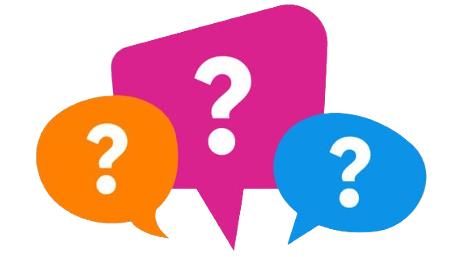
Common Excel interview questions
Here is a list of the most common Excel interview questions aimed at beginners, intermediate and advanced users.
- How can you freeze panes in Excel?
- What is the ribbon in Excel?
- Explain the difference between a worksheet and a workbook.
- What’s the difference between HLOOKUP and VLOOKUP?
- How do you remove gridlines in Excel?
- Create a bar graph.
- Name 5 Excel functions and explain when to use them.
- How can you resize a column or a row?
- Create a pivot table.
- Show how to use data validation.
- What is conditional formatting and how to use it?
- Explain the difference between a relative and an absolute cell reference.
- What is the difference between COUNT and COUNTA?
- Use VLOOKUP to find specific data.
- Create a drop-down list.
- Find and highlight duplicate values using COUNTIF and conditional formatting.
- What are wildcards in Excel?
- How do you protect/lock a workbook?
- Create a macro to automate a task.
- Extract the domain name of an email address.
- What is the order of operations in Excel?
- What is CONCATENATE used for?
- What would you use Text to Columns for?
- How do you activate flash fill?
- What is VBA and Power Query in Excel?
Tips to pass your Excel assessment test with ease
Do you want to pass your Excel test in an interview with ease? Follow these 7 tips:
Tip 1. Get a good night’s sleep
First impressions are consequential when attending an interview: do everything you can to sleep well before the day of your Excel test. Be prepared, be alert.
Tip 2. Come prepared
Make sure you learned how to answer Excel most common questions asked during an interview. Practise the tasks you are unfamiliar with and rewatch any Excel tutorials from the online spreadsheet course you joined previously.
Ensure you are up to date with the operating system (macOS vs Microsoft Windows) and the Excel version used by the company before your interview.
Tip 3. Arrive early
Arrive early or, if this is an online interview, connect early: this is to prevent any changes in case of road closures or technical issues.
If possible, test links you were given the day before the Excel test. If the interview is on Monday morning, test on Friday morning: you’ll be able to ask for help before the weekend and you’ll demonstrate proactivity.
Tip 4. Read and listen to the instructions carefully
Read the entire instructions first: you will avoid misunderstanding some questions. You will also be able to manage your time better during the Excel assessment test.
We recommend that you answer the questions you find easier first, if possible.

Tip 5. Use Excel shortcuts
Demonstrate your Excel proficiency by using shortcut keys: you will save time and you may impress interviewers by doing so. Sometimes they don’t know some handy shortcuts so you might teach them something!
Tip 6. Take your time
When taking an Excel test in an interview, take your time. You will probably have a limited time to perform (usually 30 minutes) but remember: quality overtakes quantity.
Some employers prefer to hire candidates who need more time to perform a task because they are detail-focused. They often favour detail-oriented candidates over speedy ones who only cover problems in the surface.
Tip 7. Doublecheck everything
During the interview, if you have some spare time before your Excel test ends, doublecheck everything. Are all your formulas correct? Is the formatting as it should be? Did you answer all the test questions?
Now you know how to prepare for any Excel test in an interview and how to increase your chance of getting the job you want to apply to. Don’t wait any longer: join our Excel online course now!
Frequently Asked Questions
Learning Excel will take as long as you want. With our Excel course, you decide how long it will take you to finish the course because it’s self-paced. Some learners prefer to finish it in only 2 days while others prefer a slower pace.
To learn Excel basics, for example, you only need a few hours.
Excel certification is often expensive. Some established learning providers, like Ted Jordan, offer Excel certificates for less than $60.
Yes, employers care about Excel certification because they know straight away that candidates are proficient in Excel tasks. This means certified candidates are efficient and are able to use advanced features and functions to analyse and present data. They save time while performing tasks, the company saves money.
Employers highly appreciate Excel certified candidates because they tend to be problem-solving oriented. Getting Excel certified before an interview shows a commitment to professional growth and a strong desire to improve.







