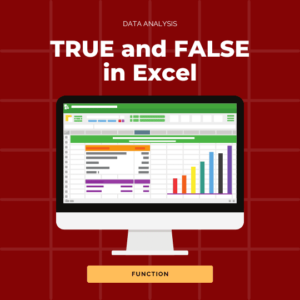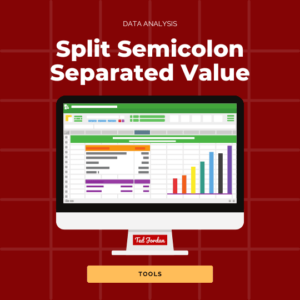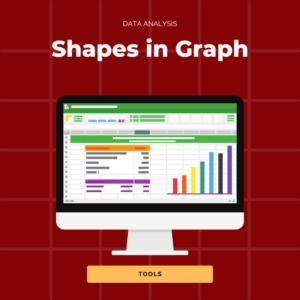Did you know you could move between cells in Excel using keyboard shortcuts? There are plenty of keyboard shortcuts to use in Excel; today we focus on moving between cells when arrows keys are not working.
You would think moving between cells in Excel is easy using arrows; yes it is but sometimes it does not work. Today, learn how to do it if it happens to you.
Navigating through Excel like a pro becomes easier and easier the more you use shortcut keys. We already shared with you some of them, like Command, Shift, Arrow combinations. Check this article if you don’t know how to use these keys!
Moving between cells in Excel – Going right
If arrow keys are not working when you want to move to the next cell, press Tab to go to the next cell horizontally.

Moving between cells in Excel – Going left
If you want to select the previous cell with arrows but they don’t work, press Shift + Tab (in this order or simultaneously) to go left.
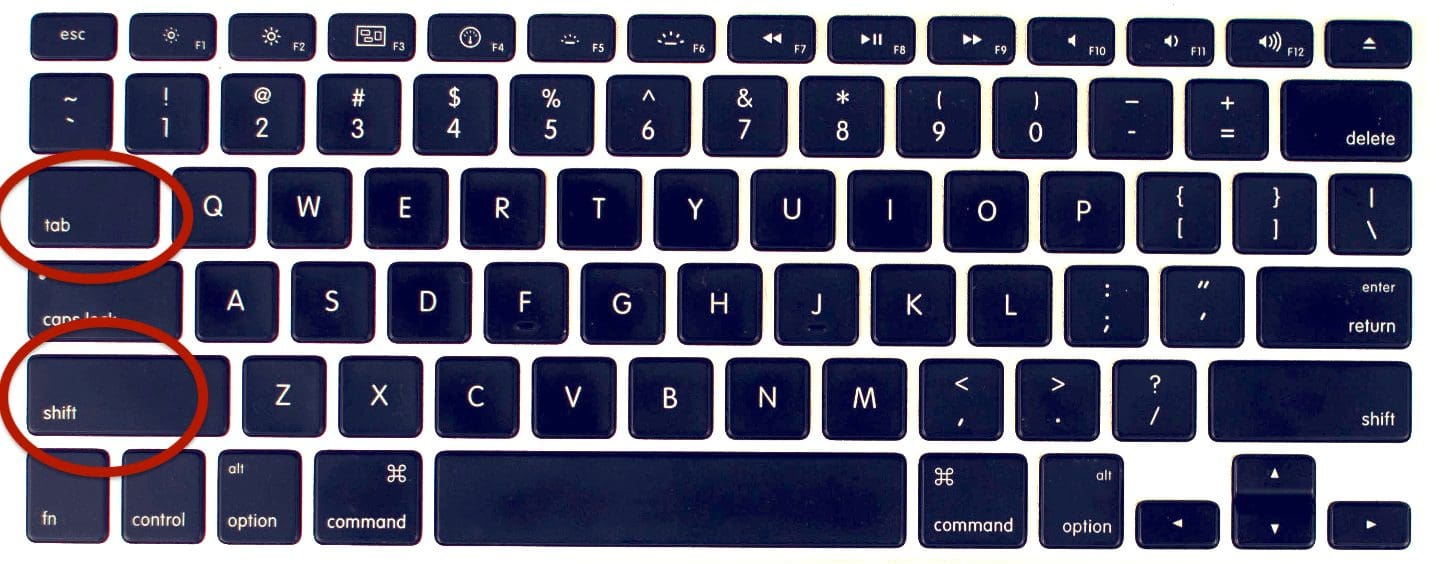
Moving between cells in Excel – Going down
Going to the next cell, vertically in Excel, can be done by pressing the arrow key down or by simply pressing Enter.
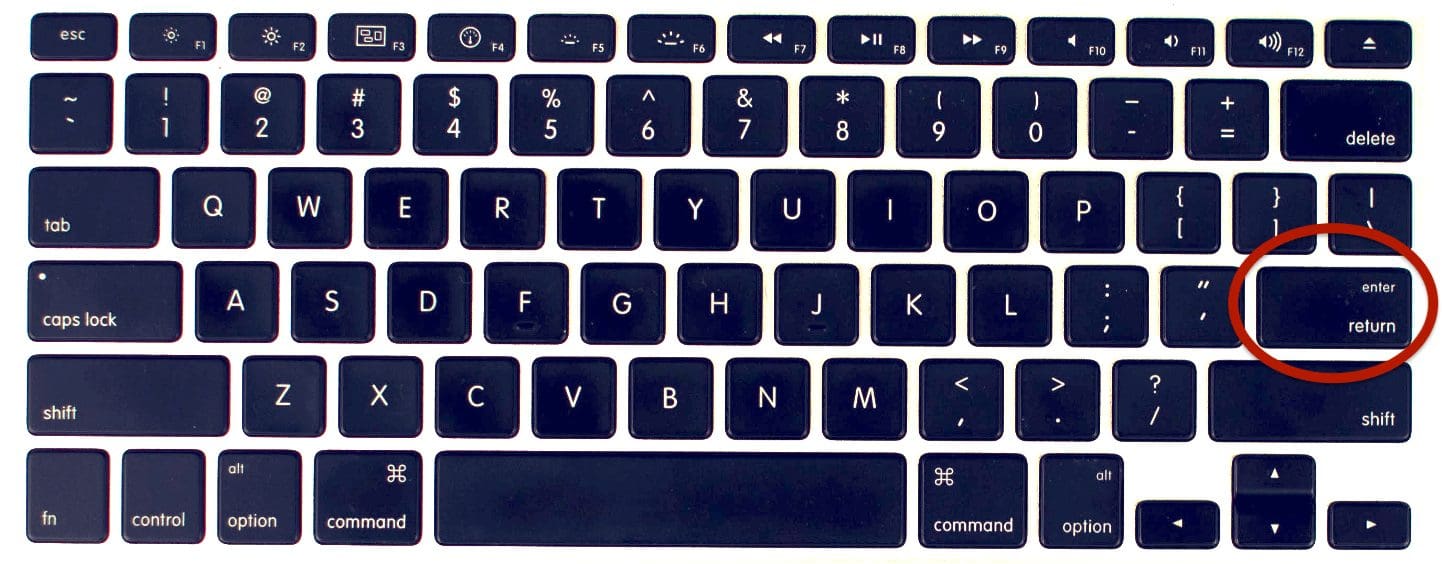
Moving between cells in Excel – Going up
Press Shift then Enter (or both keys simultaneously) to move to the cell above the one you selected.
This keyboard shortcut is really handy when arrow keys are not working.
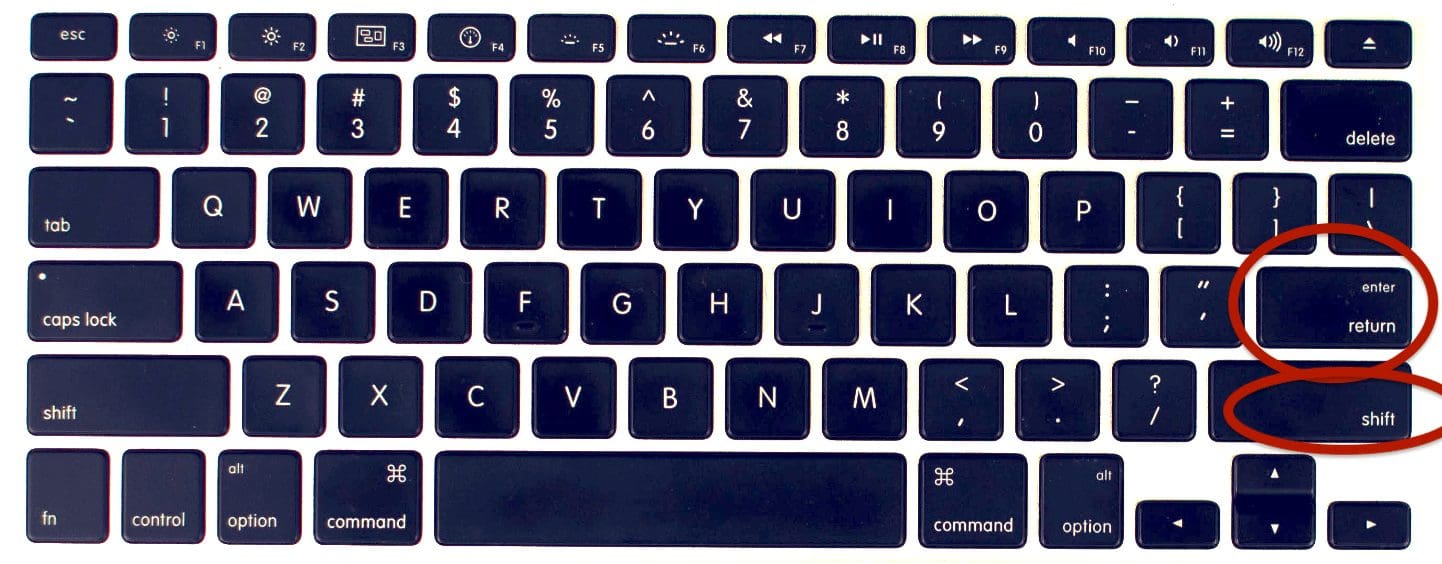
Next time you want to move between cells in Excel with arrows and it’s not working, you know what to do: move between cells with keyboard shortcuts!
Sign up today to our free Excel Spreadsheet Course to learn more time-saving tips!