Aren’t you tired scrolling up and down to select or reach the last cells in your spreadsheets? Discover new efficient ways to select cells by simply pressing a few keys on your keyboard, in Excel or in Google Sheets. Ready to learn?
If you’re wondering how to use Excel shortcuts in Google Sheets or if Excel shortcuts work on Google Sheets, keep reading.
Yes, some Excel shortcuts can be used in Google Sheets!
Command + Arrow
If you combine Cmd + Arrow (up, down, left or right), you’ll be able to go to the first or last cell including data, or to the first and last cell of your document. And this can be done vertically or horizontally, in Excel and in Google Sheets!
Shift + Arrow
Press Shift + Arrow (up, down, left or right) to select cells in Excel or Google Sheets. And if you want to select all the cells vertically and horizontally between 2 cells, you can click on the 1st cell, press Shift then click on the last cell of your selection.
For example, if you want to select cells from A3 to C6: click on A3, press Shift and click on C6.
In Google Sheets:
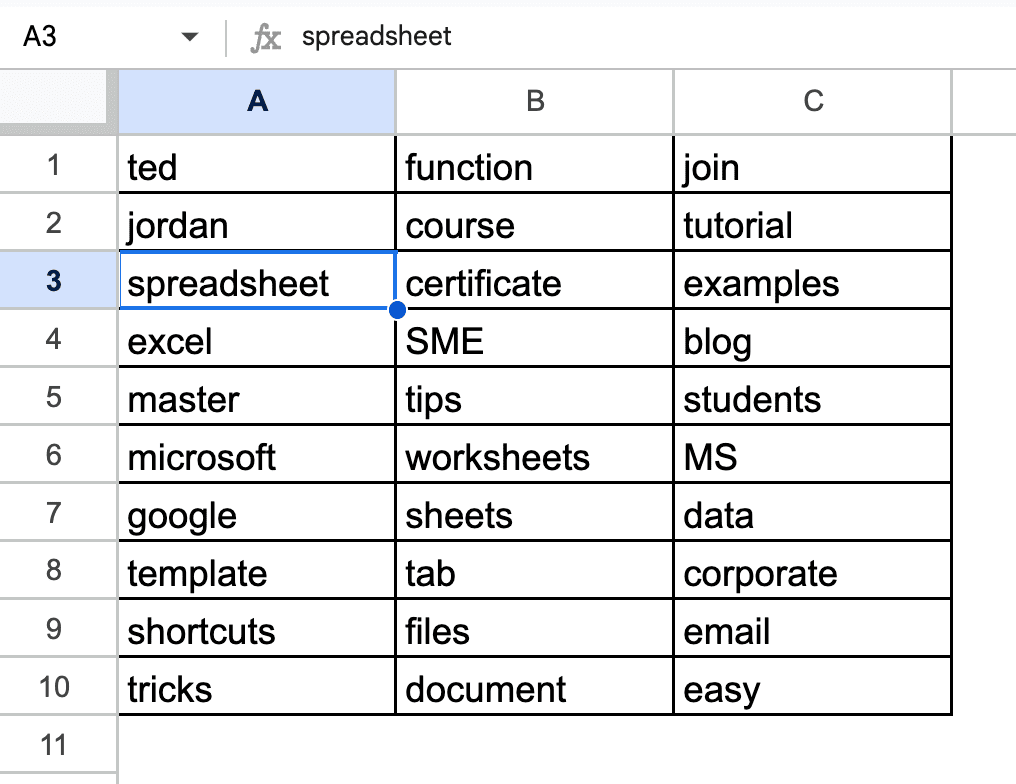
+ Shift +
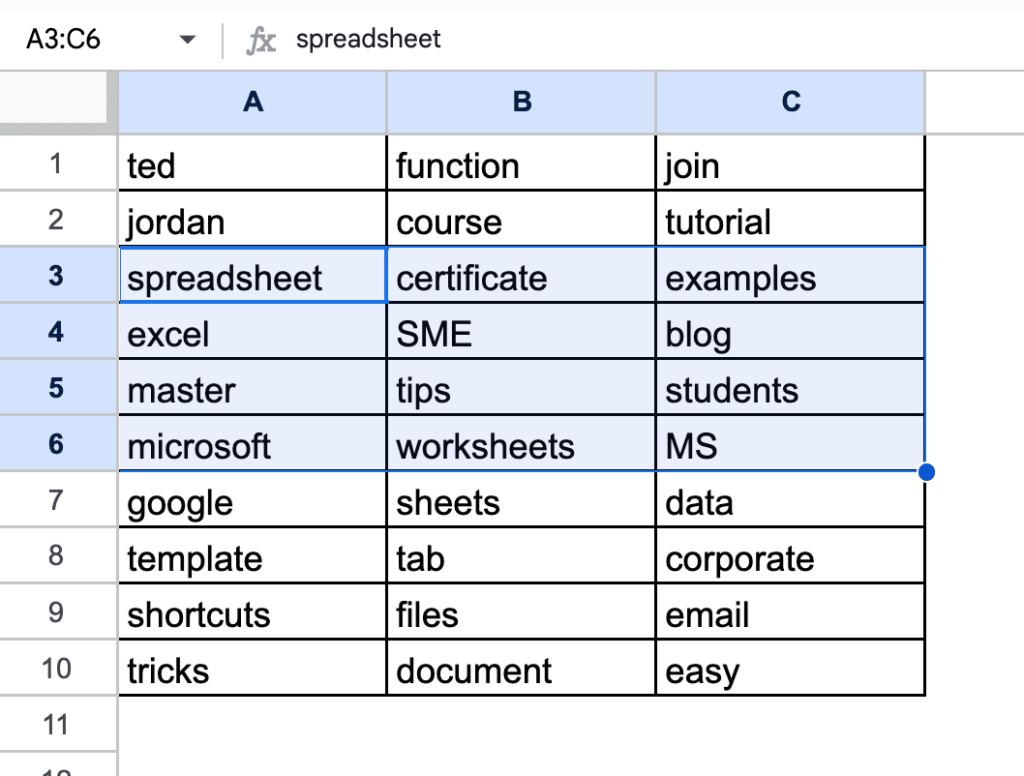
In Excel:
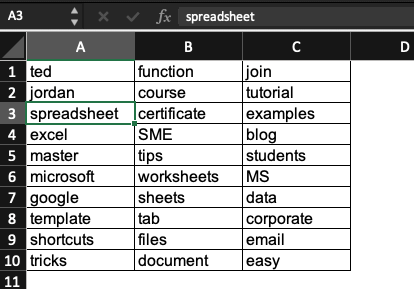
+ Shift +
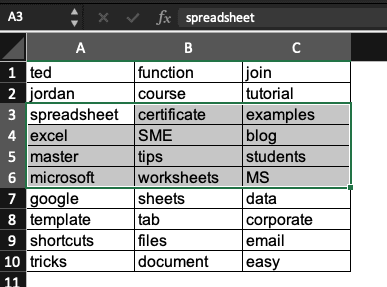
What happen if we combine Command+Shift+Arrow?
Pressing Cmd, Shift and an Arrow key in Excel or in Google Sheets, will combine the power of the 2 above shortcuts we mentioned: you will be able to select all cells from your starting point to the last cell(s) containing data in any direction.
Note that if you press the same keys again, your selection will be extended to the next cells containing data or to the last cells of the document.
What does Control+Shift+Arrow do in Excel?
The combination Ctrl + Shift + Arrow has the same effects as Cmd + Shift + Arrow in Excel or Google Sheets. See above for more information.
Command+A
Pressing Cmd + A inside your Excel will select all the cells containing data or all the cells of your spreadsheet, depending on where your first selection is. This Excel shortcut works in Google Sheets too!
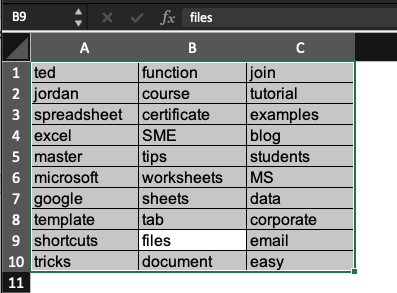
Bonus: In Excel, the Control + A shortcut will produce the same result as if you were pressing Cmd + A.
Now, you know some great shortcuts to save time while working on your spreadsheets, in Excel or in Google Sheets. And yes, several Excel shortcuts work with Google Sheets!
You might be interested by these too: copy paste shortcuts, how to redo or undo actions, how to create your own shortcuts, etc.
If you work with Excel and Google Sheets, we highly recommend that you check out our Free Spreadsheet Course for data analytics and dashboards. This mini-course is perfect to upskill and boost your career!





