Microsoft Excel offers a multitude of date formulas and functions: DATE, TODAY, NOW, WEEKDAY, etc. There are about 20 dates functions you can use in Excel. These date and time Excel functions are handy to calculate deadlines, prioritise tasks, plan holidays or convert text to date data.
Today, we’ll share with you 7 date functions and formulas to use in Excel + 1 bonus tip.
These date functions are mainly used by Excel professionals or considered as Excel date formulas you must know by our students. Yes, Ted Jordan provides analytics online courses such as the Excel: Beginner to Advanced course.
Excel date formulas
Today, learn how to use the following Excel date formulas and functions:
You’ll be able to check when a worksheet was last refreshed, set automatic deadlines, create week numbers from dates, know what day was a specific date, and much more!
TODAY function
The TODAY function allows you to insert today’s date in Excel. You can also use it to calculate the number of days before a deadline.
The Excel TODAY formula is =TODAY()
Depending on your Excel date settings, the date may be displayed as dd/mm/yyyy or mm/dd/yyyy.
See TODAY function examples.
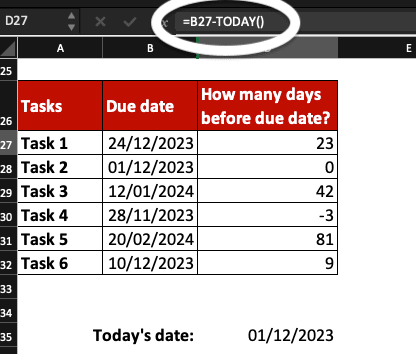
NOW function
The NOW function allows you to display the current date and time in Excel. You can also use it to calculate the number of days before a due date in an exact matter.
The Excel NOW formula is =NOW()
What’s the difference between TODAY and NOW in Excel?
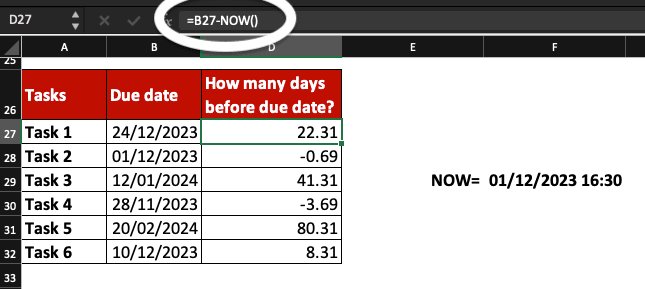
WEEKNUM function
The WEEKNUM function returns the week number of a specific date. Its formula is a bit more complex than the previous date functions.
The Excel WEEKNUM formula is =WEEKNUM(serial_number,[return_type])
- serial_number: this argument is required. It can be a serial number, a date or the result of a formula in a date format.
- return_type: a number that determines the type of return value to use, to decide on which day a week begins. If you don’t enter any value, the system will consider Sunday as the 1st day of the week. For Monday, enter 2.
How to use WEEKNUM in Excel? (with examples)
If you work with the ISO system for your calendar or financial year, use ISOWEEKNUM instead.
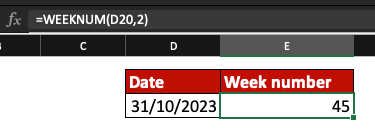
ISOWEEKNUM function
The ISOWEEKNUM function converts a date to a week number using the ISO system. This Excel date formula can be used with the DATE function if needed.
The ISOWEEKNUM formula is =ISOWEEKNUM(date)
- date: this argument is required. It can be a serial number, a date or the result of a formula in a date format.
How to use ISOWEEKNUM? (with examples)
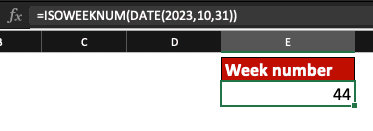
WEEKDAY function
The WEEKDAY function returns the day of the week corresponding to a specific date. This Excel date function is similar to WEEKNUM.
The Excel WEEKDAY formula is =WEEKDAY(serial_number,[return_type])
- serial_number: this argument is required. It can be a serial number, a date or the result of a formula in a date format.
- return_type: this argument is optional. It’s a number that determines the type of return value to use.
TEXT function
The Excel TEXT function is really handy when working with dates. This function allows you to show the name of a day from a date in Excel; convert dates to text values too with TEXT.
The TEXT formula is =TEXT(Value you want to format, “Format code you want to apply“)
To show the name of the day for a specific date, TEXT formulas can be:
=TEXT(date,”dddd”)
=TEXT(date,”ddd”)
- date: a cell containing a date or a formula resulting in a date value.
- dddd or ddd: dddd will result in the name of a day in its entirety and ddd will result in an abbreviated name of a day.
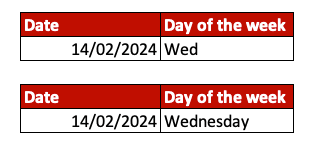
To convert dates to text in Excel, use one these formulas:
=TEXT(value,”dd/mm/yyyy”)
=TEXT(value,”dd/mm/yy”)
=TEXT(value,”mm/dd/yyyy”)
Learn how to convert dates to text (with examples)
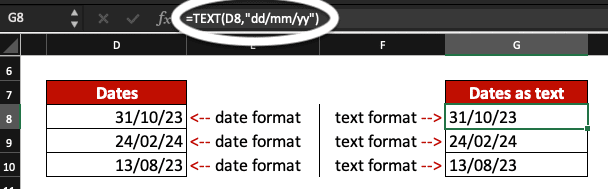
SUMIFS function
Use the SUMIFS function in Excel to calculate the invoices total during a specific time range. For example, all the invoices for Q1 (from January 1st to March 31st).
The SUMIFS formula is =SUMIFS(sum_range, criteria_range1, criteria1, [criteria_range2, criteria2], …)
- sum_range: the range of cells to sum.
- criteria_range1: the range where the first criteria is checked.
- criteria1: the first criteria checked, defining which cells will be added from criteria_range1.
To sum data between two dates with SUMIFS:
- Enter =SUMIFS( in the cell where you want the result to be displayed
- Add the range of cells to sum followed by a comma (,)
- Enter the range where dates appear followed by a comma(,)
- Enter “>=dd/mm/yyyy“, with dd/mm/yyyy being the oldest date in your time range
- Again, add the range where dates appear followed by a comma(,)
- Then, enter “<=dd/mm/yyyy“) with dd/mm/yyyy being the most recent date in your time range
- Finally, click Enter.
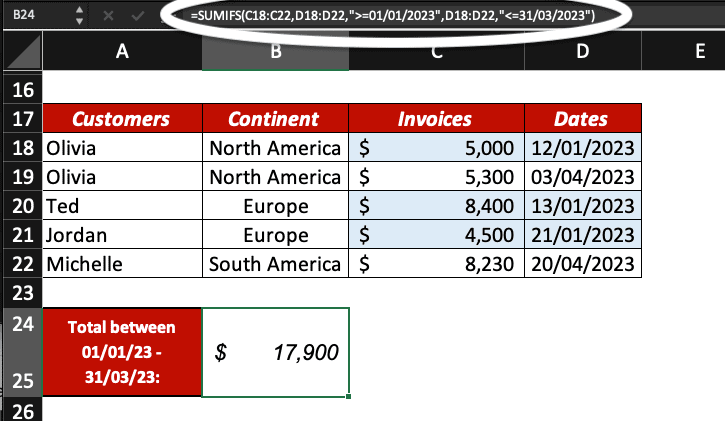
From text to date in Excel
You just discovered 7 Excel date functions and even more formulas to use in your spreadsheets. Ted Jordan wanted to give you another tip when working with dates: how to convert text to date with Text to Columns.
If you have issues trying to sort out dates in your Excel spreadsheets, it might be because dates are written in different formats. The solution is easy: use Text to Columns to convert dates written as text to date values.
How to change date format with Text to Columns? Click to learn how.
Learn more Excel tips
Did you enjoy learning how to use Excel date functions and formulas with our free tutorials? Do you want to become proficient in Excel?
Join Ted Jordan’s free Spreadsheet Course.
The online course has been designed for beginners and is available now. What are you waiting for?







