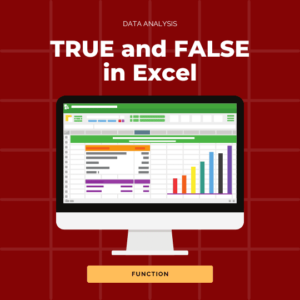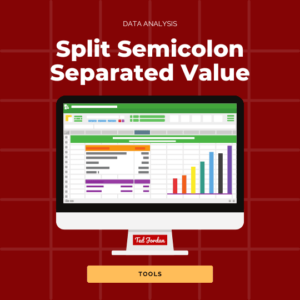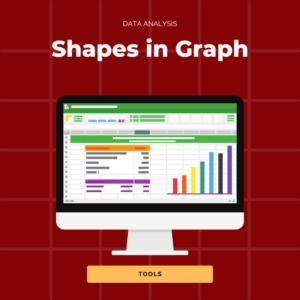How to insert a line break in Excel when pressing Enter sends you to the next cell? That’s the trick you will learn in this quick Excel tutorial.
Discover how to add multiple lines in one Excel cell, for clear and formatted worksheets.
Ready to discover a new Excel trick?
How to insert new lines in Excel cells
Write multiple lines in one cell by pressing Option + Enter keys when typing your text in a cell. This action creates a line break in Excel cells.
In this example, we want to insert a line break in cell E50. We double click the cell where we want to insert the line break.
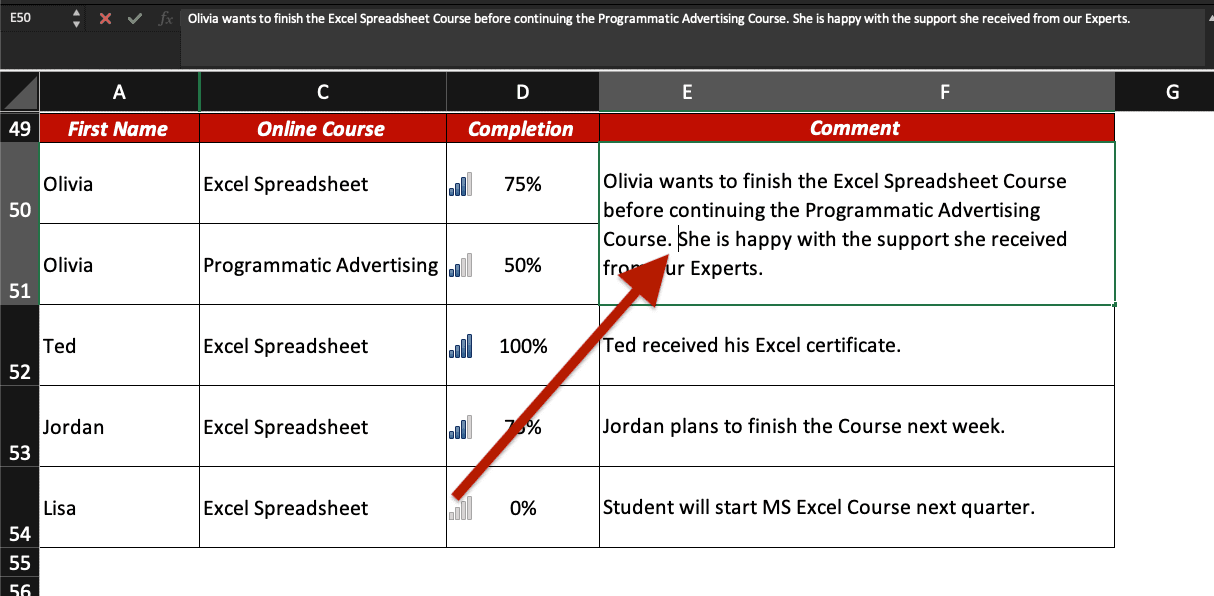
Then, we press Option and Enter keys on our keyboard.

Now, there are multiple lines in our cell!
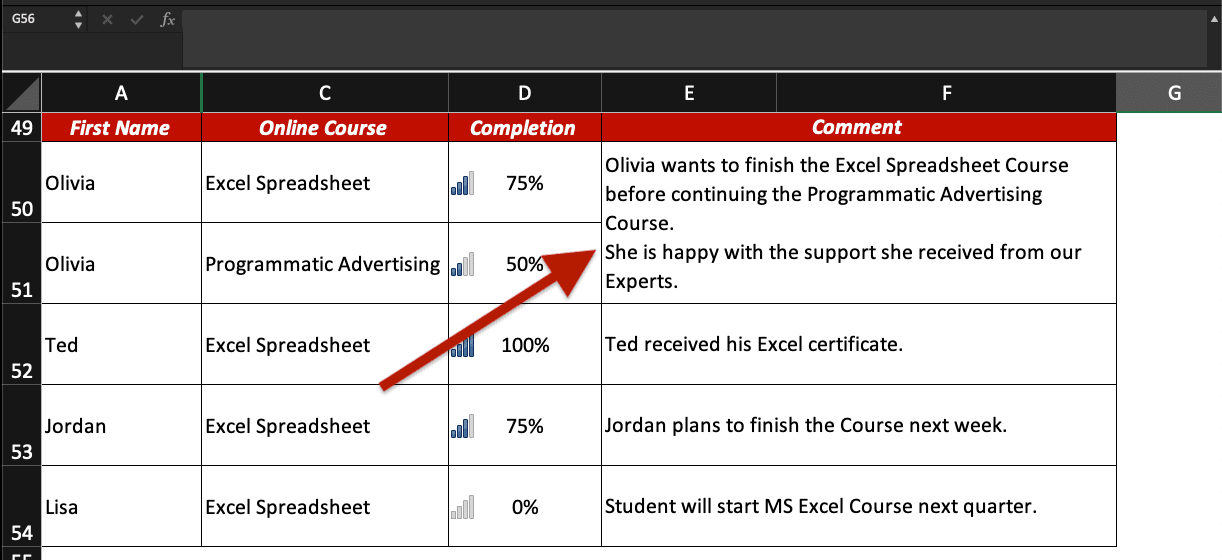
Now, you know how to add a line break in Excel cells like a pro!
Learn more Excel tips and tricks: how to convert text to date, how to split text into columns, basic keyboard shortcuts to use in Excel, how to remove gridlines, create back to top button, etc.