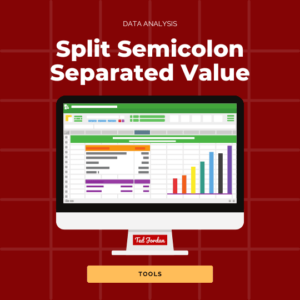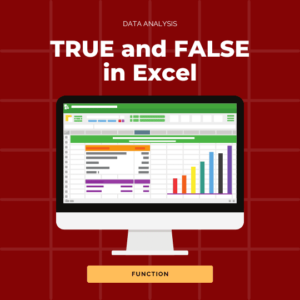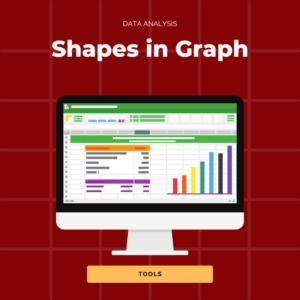TRUE and FALSE in Excel: how to use these formulas? What are Boolean values? What are the binary values of TRUE and FALSE in Excel?
Be ready to use some of the easiest formulas in Excel!
We’ll show you how to use TRUE and FALSE functions and how to check how many times they appear in a row or column.
Ready to learn new Excel tips and tricks?
TRUE formula in Excel
The TRUE formula has no arguments: =TRUE(). This function returns a logical value: TRUE.
How to use TRUE in Excel (with example)
You can use the TRUE function with a conditional function like IF, for example.
In this example, we want to check which students completed our Online Courses. The formula we use is =IF(cell=100%,TRUE) but we could use =IF(cell=100%,TRUE()) as well.
Note that the system recognises TRUE and FALSE as logical values when you type these words directly in a cell or in a formula.
If cell=100%, TRUE will appear. If a student did not complete a course, FALSE will be returned as a result.
Learn how to use Excel IF here.
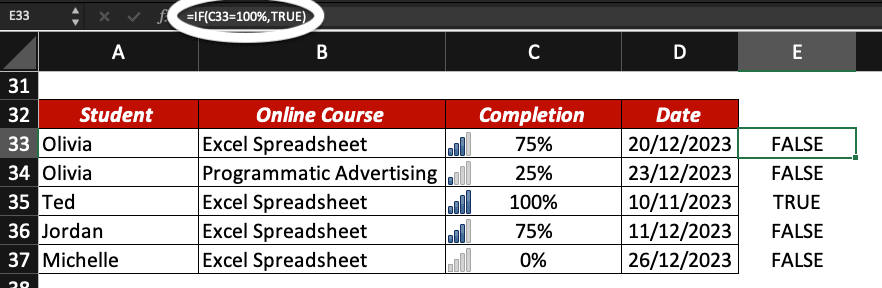
FALSE formula in Excel
The FALSE formula has no arguments: =FALSE(). This function returns a Boolean value: FALSE.
How to use FALSE in Excel (with example)
The FALSE function is rarely used by itself but can be found in the IF function, for example.
In this example we want to check if our students started their Online Course, provided by Ted Jordan. If not, we want FALSE to appear.
The formula we use is =IF(cell>0,”This student has started the course.”,FALSE).
Excel recognises FALSE as a logical value when you type the word directly in a cell or in a formula.
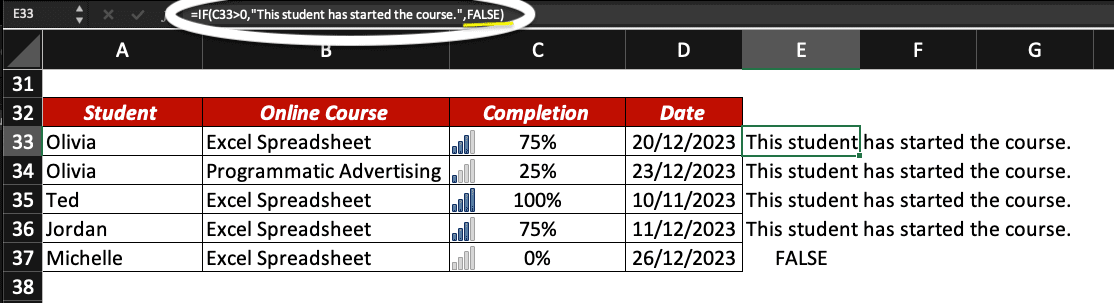
What are Boolean values?
Boolean is a data type with one of two possible values: TRUE or FALSE. A Boolean value is a true or false value.
The binary values for TRUE and FALSE in Excel are 1 for TRUE and 0 for FALSE.
How many TRUE/FALSE values are in your Excel table
Here is a trick to count how many TRUE or FALSE values are within a row or a column in your spreadsheet: use the binary values of TRUE and FALSE.
Again, TRUE=1 and FALSE=0 in Excel.
For example, we want to count how many times our clients used a promo code during the year. We do have a table with the data for each quarter, so we can just sum the four of them:
0=the client did not use promo codes this year
1=the client used a promo code once within the year
2=the client used 2 promo codes this year
3=the client used a promo code 3 times this year
4=the client used a promo code each quarter
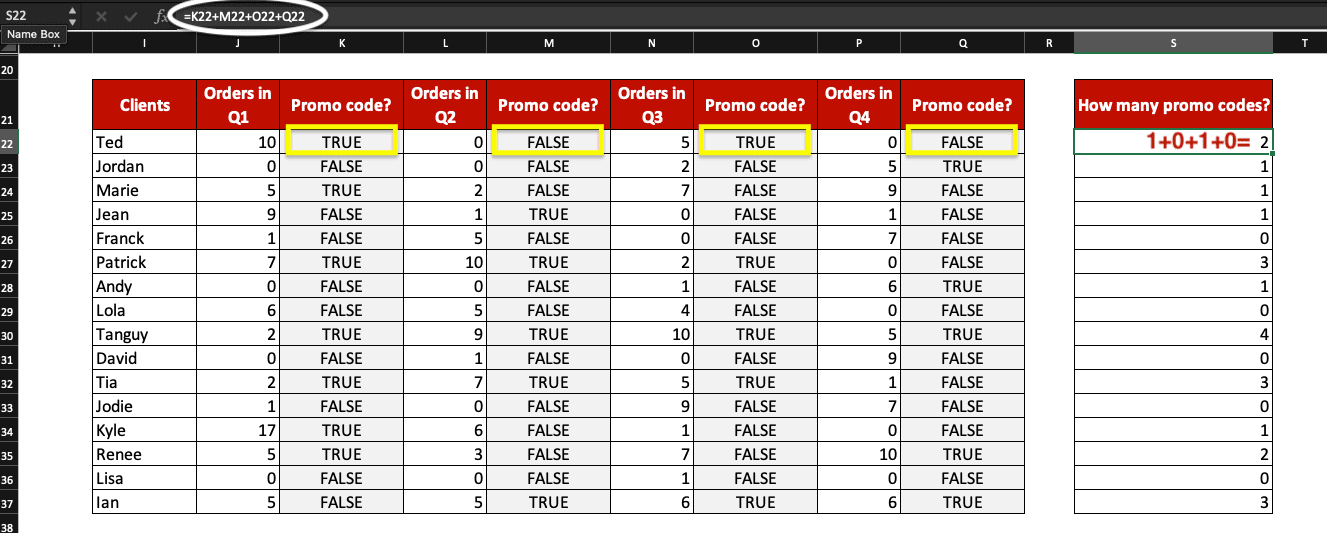
Now, you know how to use TRUE and FALSE formulas in Excel and you learned one more trick!
Check out these other Excel tutorials: how to get rid of DIV/0 errors, how to share an Excel workbook, ISBLANK function, workbook stats, drop-down in Excel, etc.